Questions? We’re here to help.
Note: Each exchange has its own security settings for copying API keys, such as 2FA authentication. We do not include those screens as they are standard and their availability depends on the individual settings of your exchange account.
To create API keys, follow these instructions:
Step 1
Log into your account on the BingX exchange website.
Hover the cursor over the profile button, which looks like a person icon in the top right corner. Then click on the "API Management" button located on the right side of the screen.
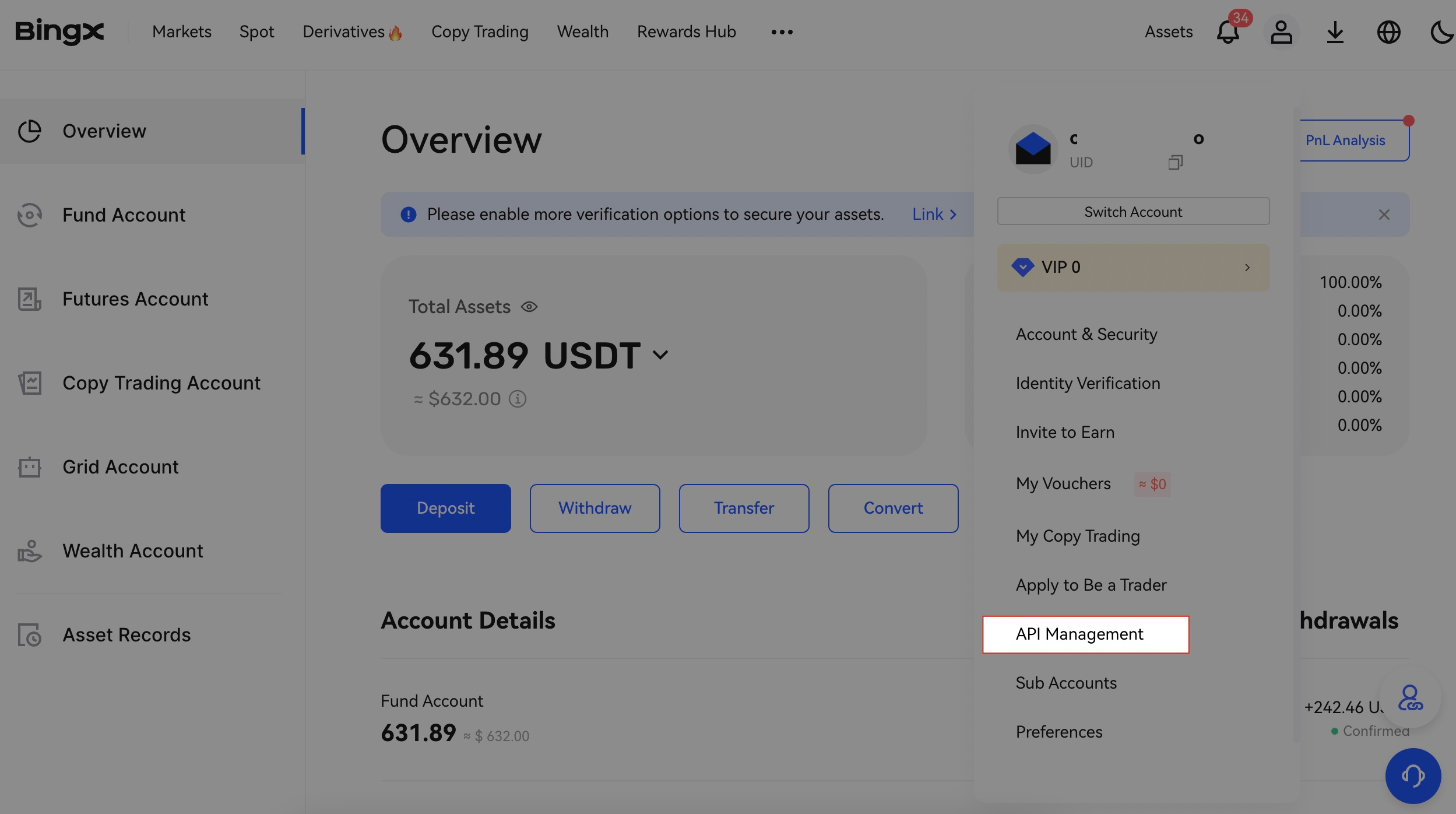
Next, you will be redirected to a new page where you need to click on the "Create API" button.

You will be redirected to a new page where you need to assign a name to the API key.
After creating the API key, click "Edit".

Now, select the bottom option "Restrict access to trusted IP addresses" and enter the IP addresses:
*THE_KEY_TO_REPLACE_THE_IP_ADDRESS*
Next check the box "Spot Trading".
Once you have added the IP addresses and checked the box, click "Save".
Step 2
Now that the keys are created, you need to copy the "API Key" and "Secret Key" so that you can enter them into the J'JO.
Important: You will not be able to see your Secret Key again if you exit this page or refresh it. Please copy and save it in a secure place.
Please note that if there is no balance in your Binance account, you won't be able to connect API keys.
Step 3
Copy the "API Key" and "Secret Key" from the exchange and paste them into the corresponding fields in your J'JO account.
After copying the keys to the correct fields, click the "Connect" button.
Congratulations! You have successfully connected your API keys to J'JO. Now you can invest in J'JO system indexes or create your own cryptocurrency index or portfolio.