Questions? We’re here to help.
Note: Each exchange has its own security settings for copying API keys, such as 2FA authentication. We do not include those screens as they are standard and their availability depends on the individual settings of your exchange account.
To create API keys, follow these instructions:
Step 1
Log into your account on the DigiFinex exchange website.
Click on the Profile button, which looks like a person icon in the top right corner. After click the UID button.

You will be redirected to a new profile page. Click on "API Settings" in the lower left corner.

Press the "Create API" button.

In the opened window, you need to first come up with a name for the API key, for example, "JJO".
Next, select the checkboxes "Market information", "Spot and margin trading". Then save the API keys. Make sure "Deposit & Withdrawal" is not selected.
It is also important to enter the J'JO IP addresses in the Bind IP address field. When entering IP addresses, separate them with commas.
*THE_KEY_TO_REPLACE_THE_IP_ADDRESS*
Pay attention to the screenshot below.
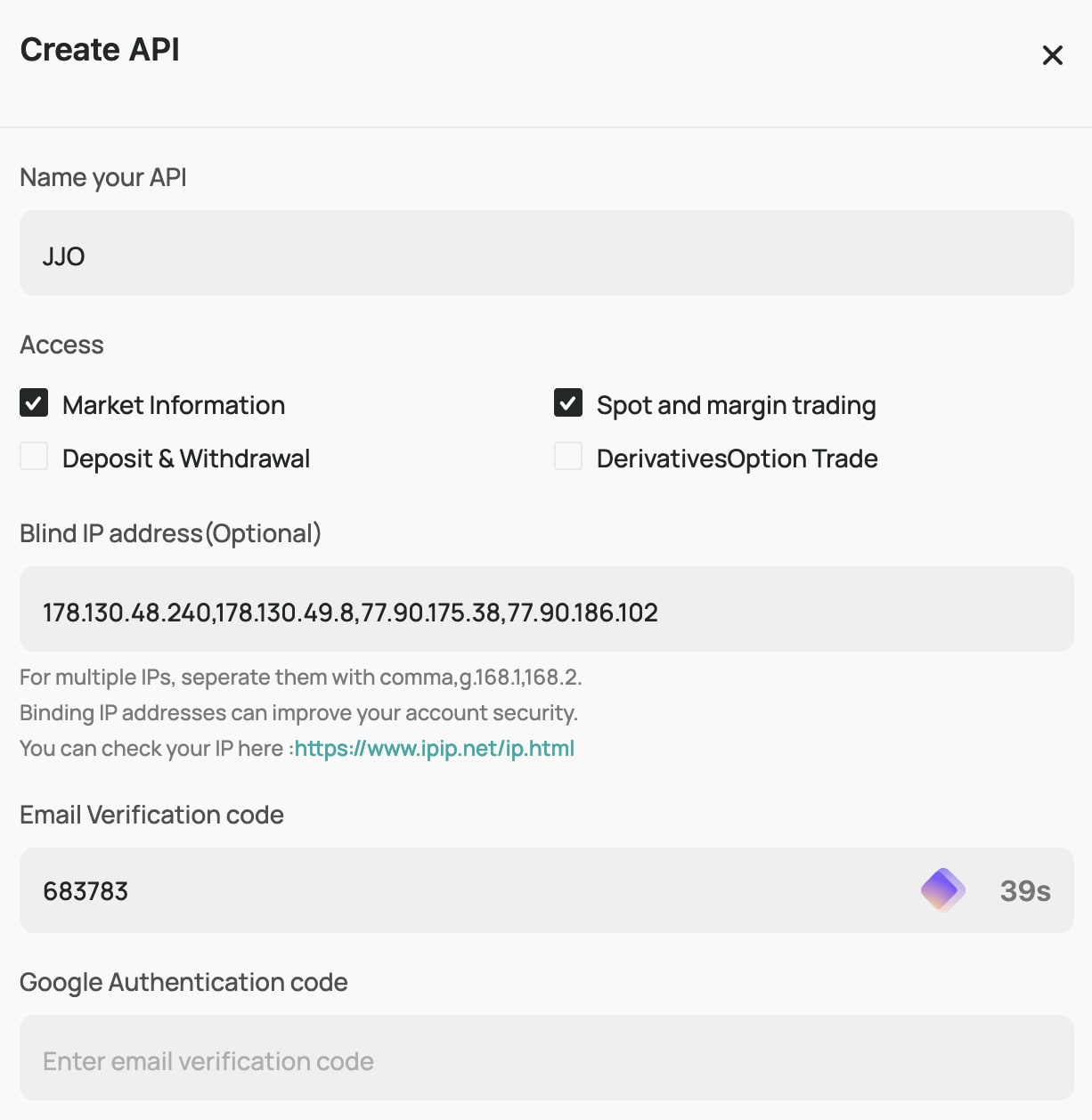
Note: One of the conditions for creating API keys is providing an IP address. Make sure you fill in the IP address field.
Step 2
Now that the keys are created, you need to copy the "API Key" and "Secret Key" so that you can enter them into the J'JO app.
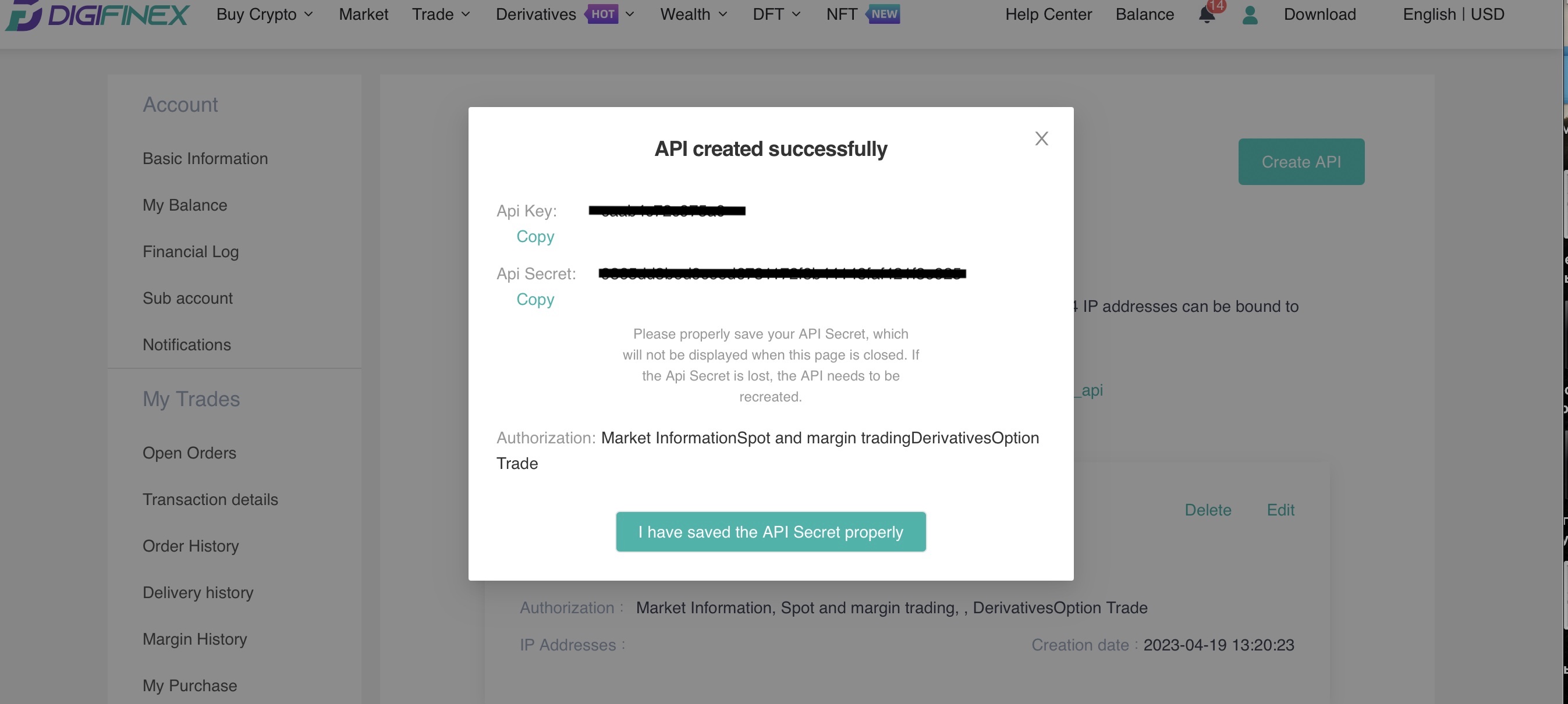
Important: You will not be able to see your Secret Key again if you exit this page or refresh it. Please copy and save it in a secure place.
Step 3
Copy the "API Key" and "Secret Key" from the exchange and paste them into the corresponding fields in your J'JO account.

After copying the keys to the correct fields, click the "Connect" button.
Congratulations! You have successfully connected your API keys to J'JO!
Step 4
To successfully invest in the cryptocurrency market with J'JO, your assets must be in one of the three coins of your choice: USDT, ETH or BTC, and must be in the "Spot" wallet of the Digifinex exchange.
If after funding your exchange wallet or buying cryptocurrency your assets was placed in a different section of the wallet, for example, in the "Margin" section, follow the steps below to transfer them to the "Spot" section:
-
Go to the "Assets" section of your wallet by clicking on the "Balance" button on the home page.

- In the window that opens, click on the "My Balance" button on the left side of the screen. Make sure that the coins you need are in the Spot section. If the required coins are not there, select the coin you want to transfer, for example USDT. Click on the "transfer" button next to the coin.

-
In the opened window select the wallet section from which you want to transfer the coin (for example, "Margin" or any other) and the section to which you want to transfer the coin ("Spot").

-
Enter the amount of the coin and click on the "Confirm" button.
After completing these steps, your assets will be successfully transferred to the "Spot" section of the wallet and you can start investing in J'JO System Indexes.