Questions? We’re here to help.
Note: Each exchange has its own security settings for copying API keys, such as 2FA authentication. We do not include those screens as they are standard and their availability depends on the individual settings of your exchange account.
To create API keys, follow these instructions:
Step 1
Log into your account on the Binance exchange website.
Hover the cursor over the profile button, which looks like a person icon in the top right corner.. Then select the "Account" option and in the window that opens, click on the "API Management" button located on the left side of the screen.

You can also create and configure API keys using the exchange's mobile application. To access the API key settings section, open the app and type "API Management" into the search bar, located in the upper left corner next to a profile icon shaped like a person. After entering this, click on the option that appears.
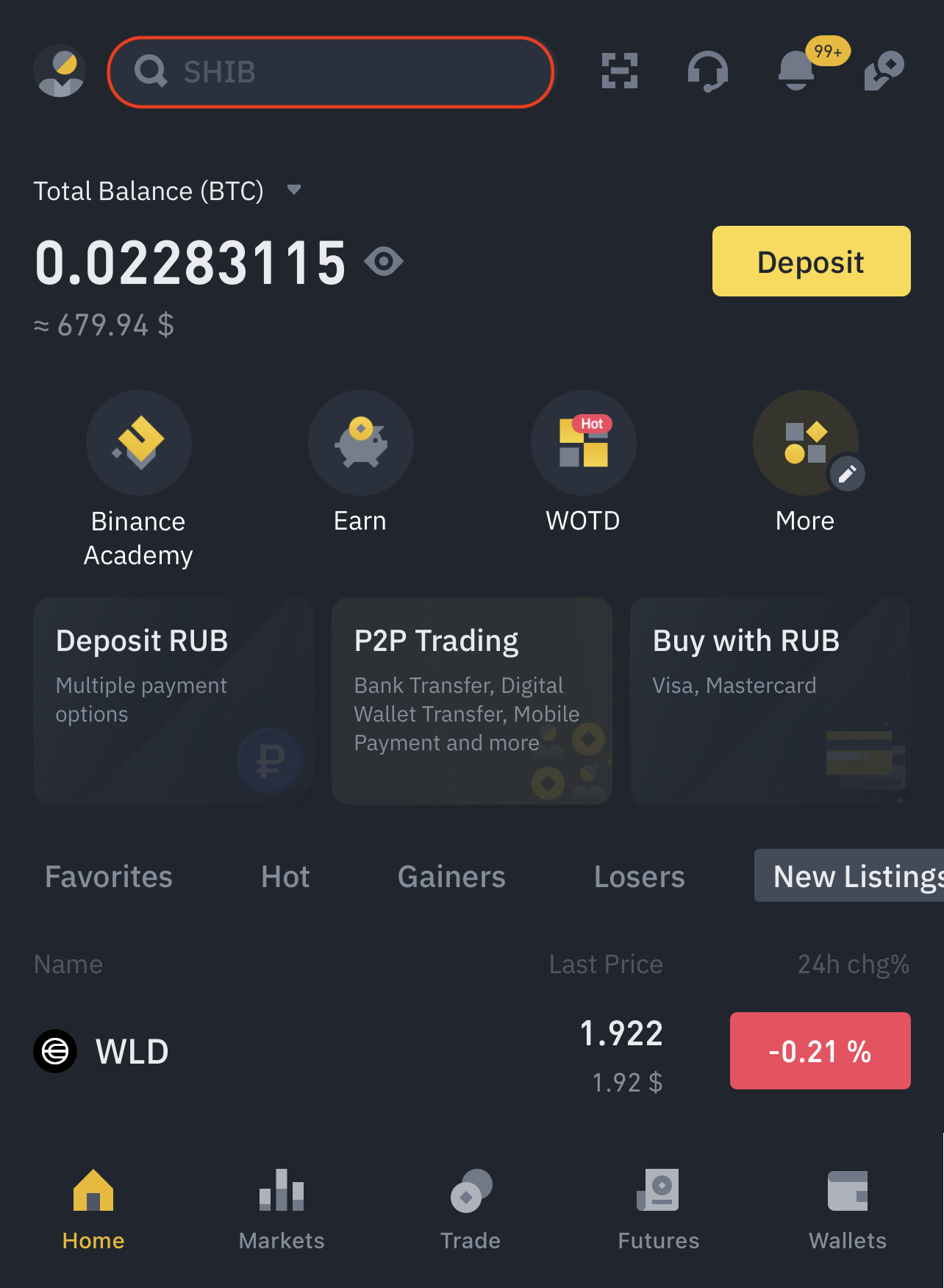
Next, both in the browser version of the exchange and in the mobile application, you will be redirected to a new page where you need to click on the "Create API" button.
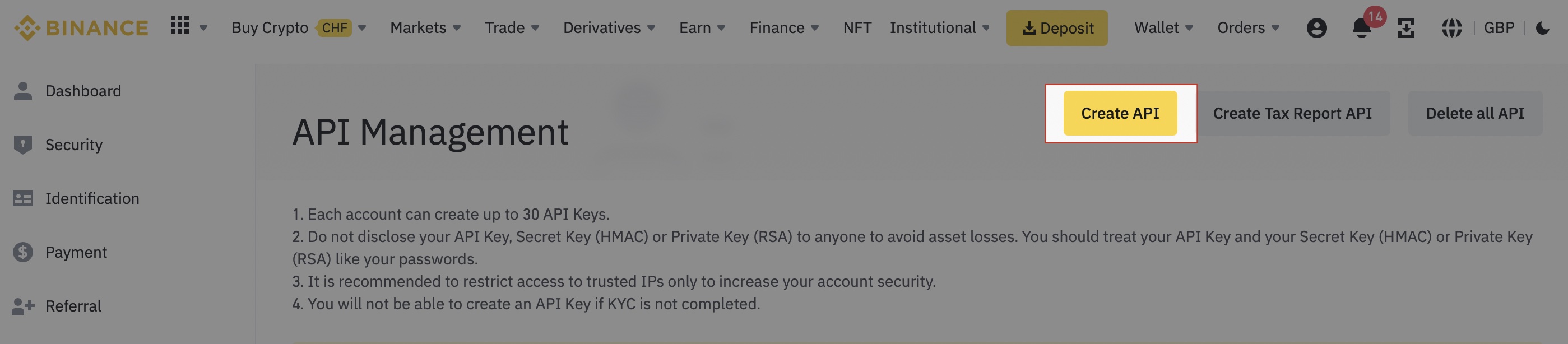
Select the API key type "System-generated".
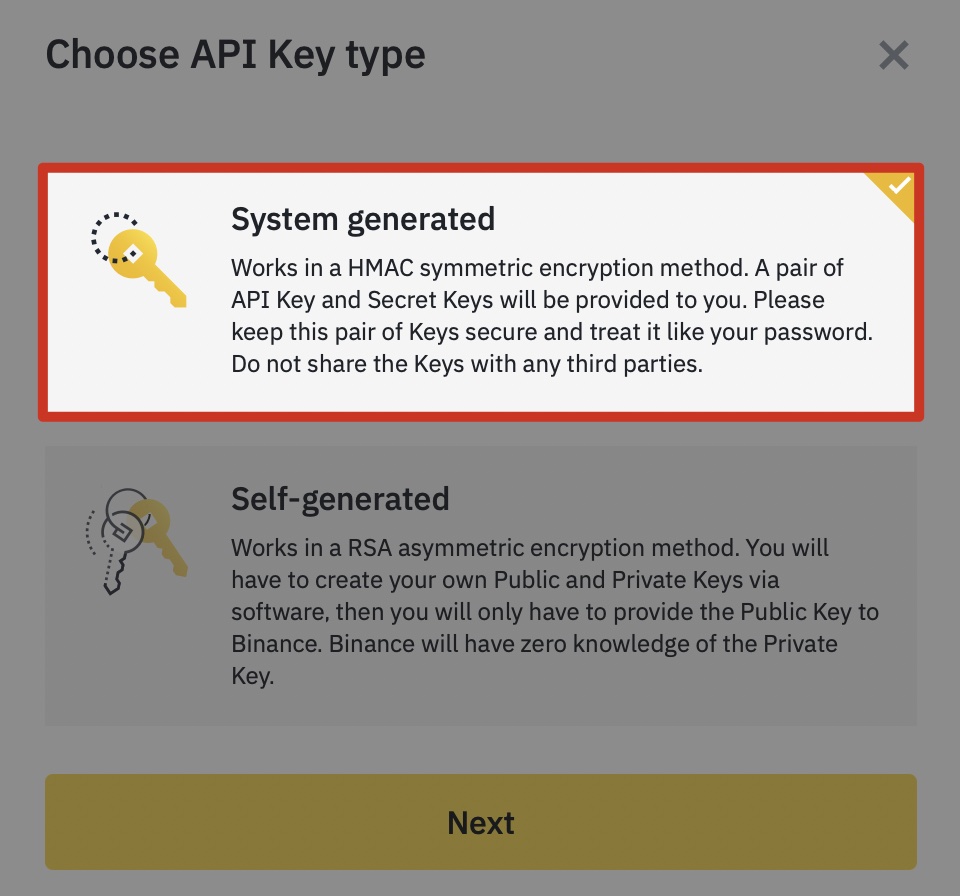
You will be redirected to a new page where you need to assign a name to the API key.
After creating the API key, click "Edit".
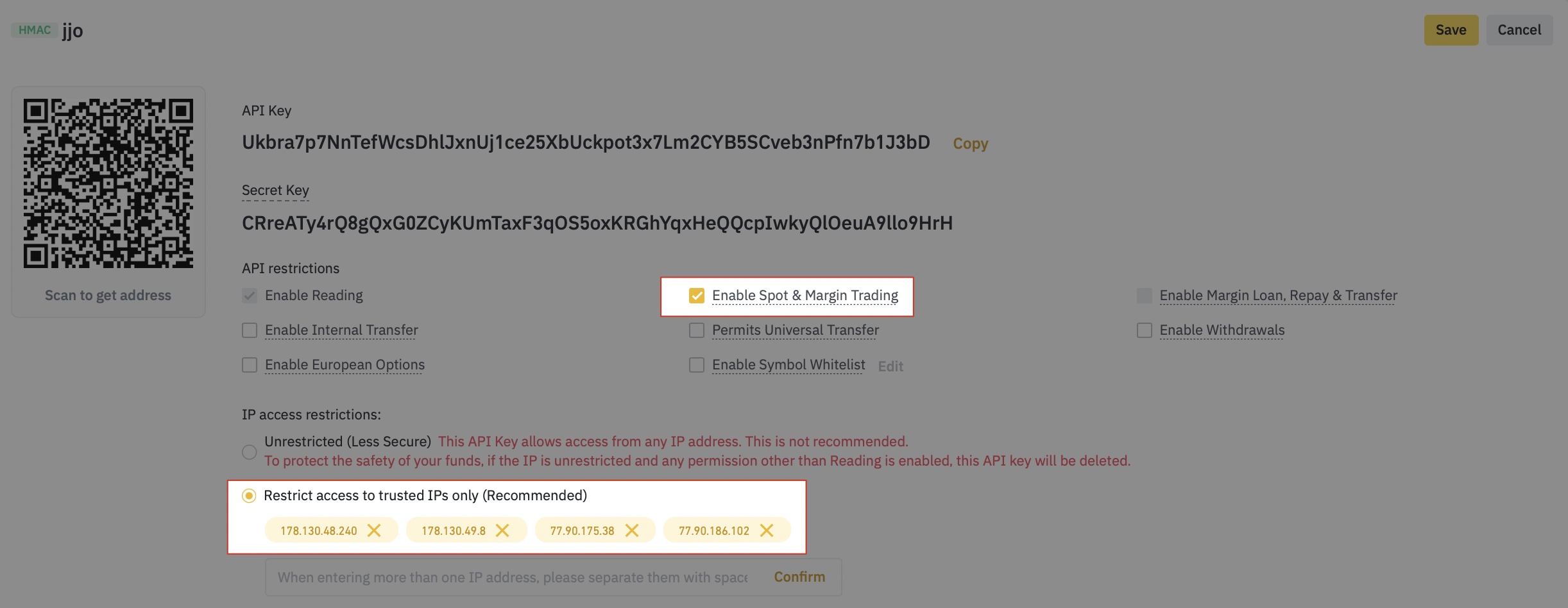
Now, select the bottom option "Restrict access to trusted IP addresses" and enter the IP addresses separated by a space:
*THE_KEY_TO_REPLACE_THE_IP_ADDRESS*
Next check the box "Enable spot and margin trading".
Once you have added the IP addresses and checked the box, click "Save".
Step 2
Now that the keys are created, you need to copy the "API Key" and "Secret Key" so that you can enter them into the J'JO.
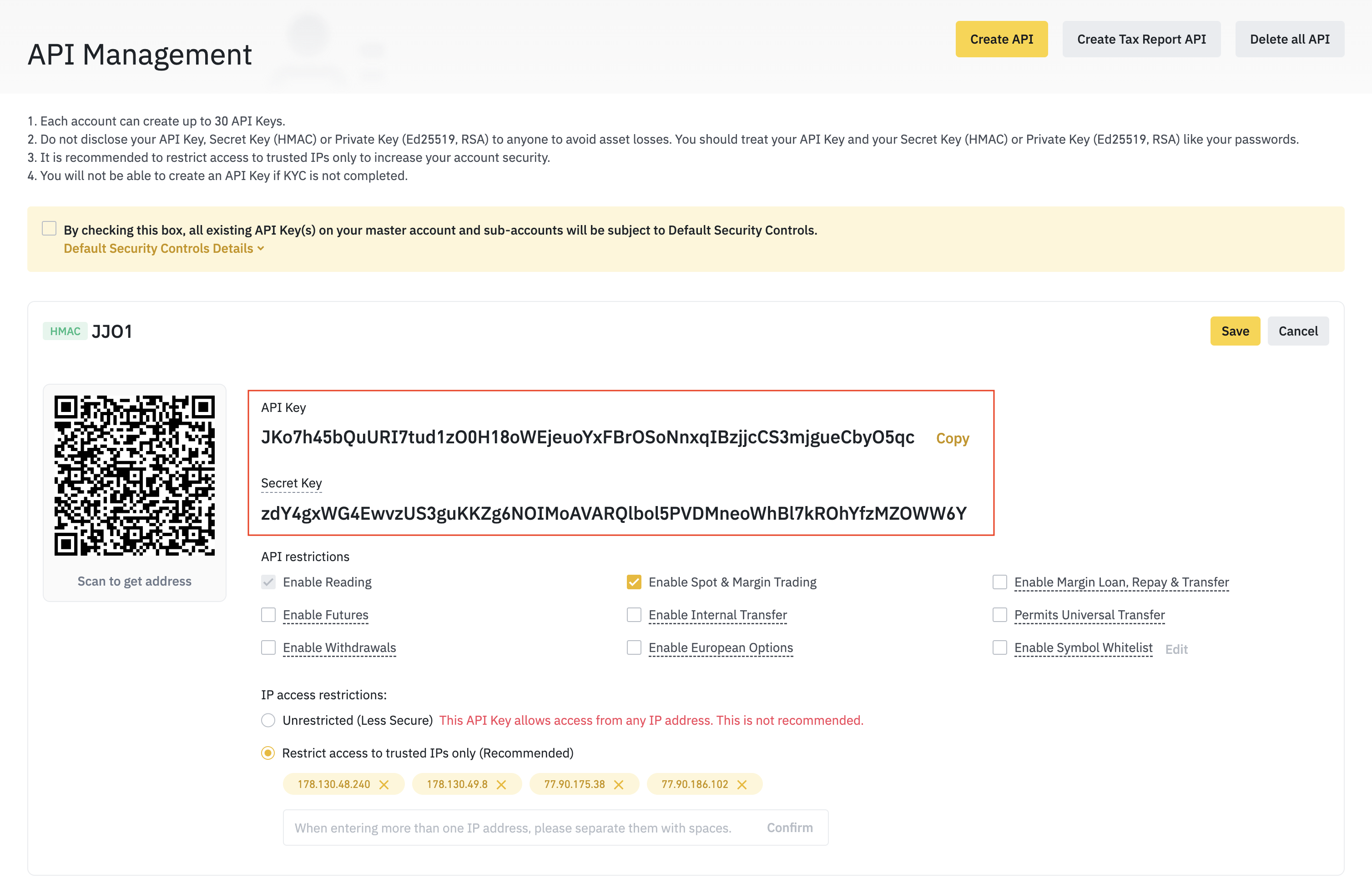
Important: You will not be able to see your Secret Key again if you exit this page or refresh it. Please copy and save it in a secure place.
Please note that if there is no balance in your Binance account, you won't be able to connect API keys.
Step 3
Copy the "API Key" and "Secret Key" from the exchange and paste them into the corresponding fields in your J'JO account.
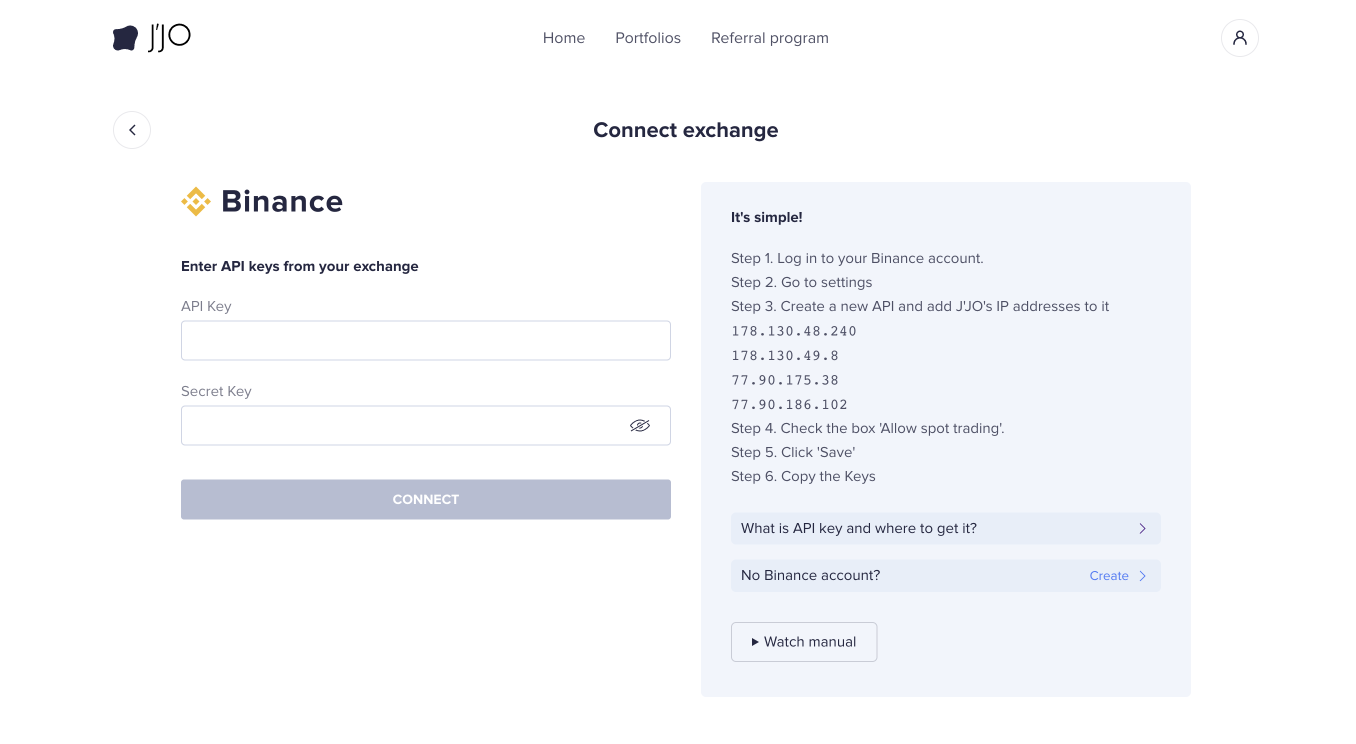
After copying the keys to the correct fields, click the "Connect" button.
Congratulations! You have successfully connected your API keys to J'JO. Now you can invest in J'JO system indexes or create your own cryptocurrency index or portfolio.
Step 4
To successfully invest in the cryptocurrency market with J'JO, your assets must be hold in one of three coins: USDT, ETH or BTC, and must be in the "Spot" section of your Binance wallet.
If after funding your wallet or buying cryptocurrency, your assets are in a different section of your wallet, such as the "Funding" section, follow these steps to transfer them to the "Spot" section:
- Go to the "Assets" section of your wallet by clicking on the profile button in the form of a human icon in the upper right corner and selecting the "Assets" option.
- In the window that opens, click on the "Refills" button located on the left side of the screen.
- If coins are displayed in this section, select the coin you wish to transfer, for example USDT. Click on the icon in the form of three vertical dots and then click on the "Transfer" button next to the coin.

- In the window that opens, select the wallet section from which you want to transfer the coin (e.g. "Deposits" or any other) and the section to which you want to transfer the coin ("Fiat and Spot").

- Enter the amount of the coin and click on the "Confirm" button.
After completing these steps, your assets will be successfully transferred to the "Spot" section of the wallet and you can start investing in J'JO system indices.