Questions? We’re here to help.
To pay for a subscription log in to your J'JO account and go to "Settings", then navigate to the "Subscription" section.
Select the type of subscription: "Ultra - 6" or "Ultra - 12".
Click on the "Connect" button. If you've decided to pay for the subscription using cryptocurrency, click on the "Cryptocurrency" button.
Please, note, that you should disable any kind of translator in your browser before payment or you may see "removeChild" error.
In the opened window choose the coin that you will use to make the payment.
- We recommend selecting USDT TRC20 as it has the lowest transaction fees in this network.
Important note: The payment amount will be slightly higher than the subscription price due to the processing fees charged by the payment gateway NowPayments.
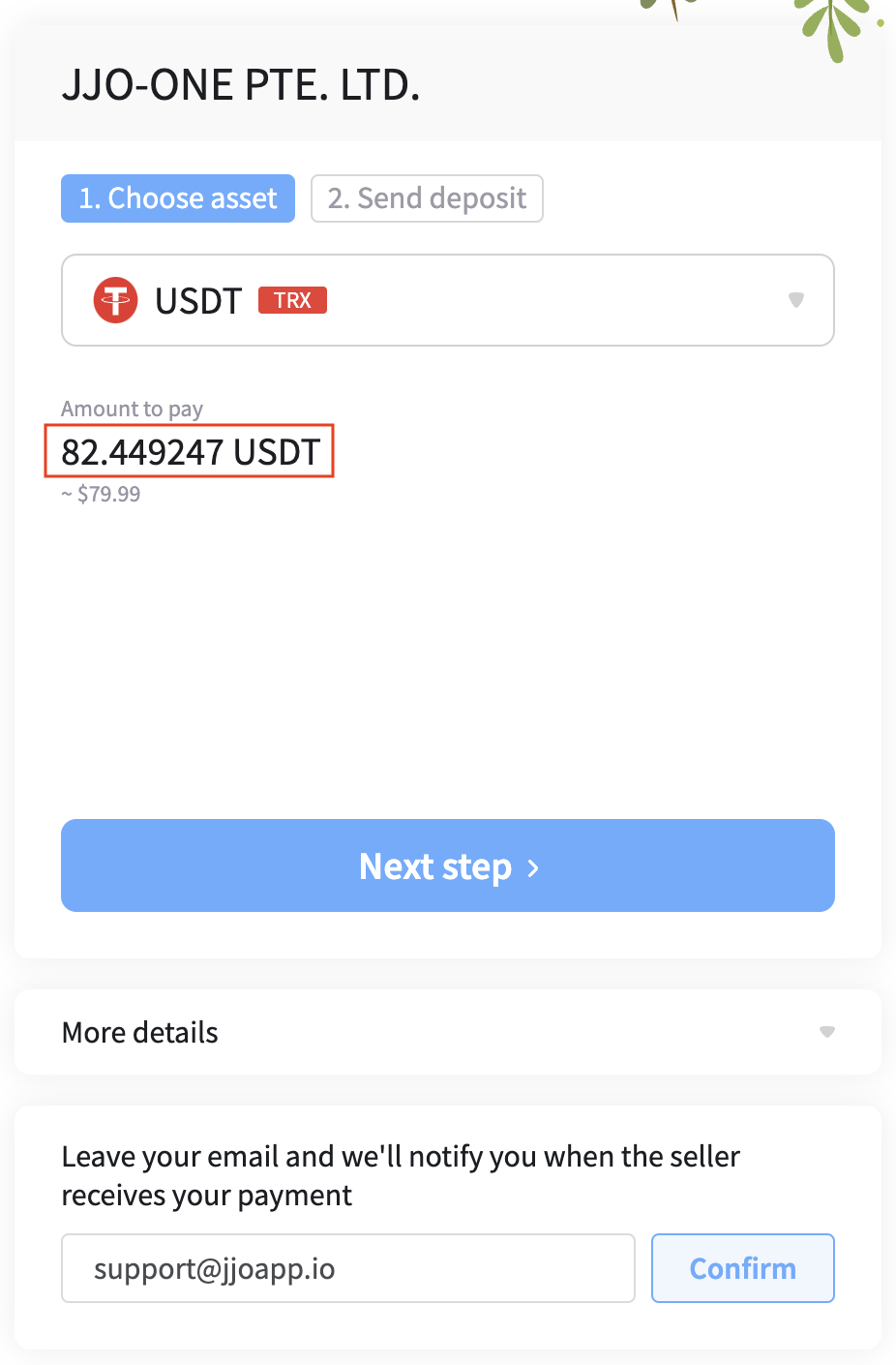
- In the example above the cost of the "Ultra - 6" subscription is listed under the "Total" section and is $79.99. However, the amount you will need to transfer, including the NowPayments processing fee, will be approximately $82.45
After selecting your cryptocurrency, enter your email address in the "Leave your email and we'll notify you when the seller receives your payment" field to receive a confirmation with the transaction number after payment. Click "Confirm" to verify your email address.
Start the payment process by clicking the "Next step" button.
Please note:
The payment amount displayed in the open window has changed and is now 82.717609 USDT TRC20. You should send the exact amount specified in your payment, as shown in the example below in the field highlighted in red. You can round up the amount slightly to increase the transferred amount.

Copy the address and paste it into your wallet to send the funds, or use the QR code to automatically fill in the recipient's address.
- Important note: Please consider the additional transaction fee when sending funds from your exchange account or wallet. Typically, it should not exceed $1 in the TRC20 network.
Double-check the amount that NowPayments will receive after deducting all fees and proceed with the payment.
After making the payment, wait until all the payment items on the right side of the screen are confirmed and turn blue.
- Do not refresh the page, the payment process may take up to 20 minutes.

After completing the payment, your subscription will be active, and you will be able to use the full range of the J'JO platform features!
Note:
If the payment has been processed but the subscription has not been activated, please prepare the following information:
- Transaction number. You can find it in the email from NowPayments sent to the email address you provided when making the payment.
- Transaction number "Txid" from your wallet or exchange account, from which the funds were sent to pay for the subscription. You can find the txid in the wallet history.
Please contact our customer support and provide this information. We will do our best to assist you as soon as possible.